Access of ProtPlot from the Web server
| Program | Installer Version |
Update Program Jar Version |
Program installers |
Jar file(s) | Source | PRP data |
|---|---|---|---|---|---|---|
| ProtPlot | 0.39.6 | 0.39.6 | ProtPlot | ProtPlot.jar | N.A. yet | PRP data |
Upgrading the ProtPlot JAR program file after the initial installation
If you want to upgrade your installation to the latest JAR files, simply download the JAR files and save them wherever you have installed the programs replacing the previous jar files. For example, in a typical Windows OS installation, the ProtPlot.jar is installed in C:\Program Files\ProtPlot\ folder. Alternatively, an easier way is to update the Jar file when running ProtPlot as described in the next paragraph.
After you have first installed ProtPlot, run it and do an update of the
latest jar file by going into the (File menu | Update | Update
ProtPlot from TMAP ProtPlot server). This will get the latest version
of the software. Note: you may do this anytime so you do not have to
do the full re-installation to update the program data.
If you want to update your copy of the PRP database, then go into the (File
menu | Update | Update PRP data files from TMAP ProtPlot server). This
will get the latest version of the database. Note: you may do this
anytime. [This will not be updated for a while, but we expect to automate
its update and will then make it available.]
Updating the ProtPlot JAR file from the running programs
You can use the new "Update ProtPlot" command in the Files menu to
quickly download and install just the JAR file. This first prompts
you to verify that you want to update your program. Then it will: (1)
backup the current ProtPlot.jar file as ProtPlot.jar.bkup; (2) copy
the latest ProtPlot.jar file from the TMAP Web site and replace your
ProtPlot.jar file in your installation directory. Then when you
restart ProtPlot, it will use the new version of the program. Hints on downloading the stand-alone ProtPlot program
You may freely download and install the current stable release of
the stand-alone version of the MAExplorer program. You are free to use
or redistribute ProtPlot (see
disclaimer). We also include a subset of CGAP derived
data. in the PRP subdirectory which is loaded by ProtPlot when you
run it.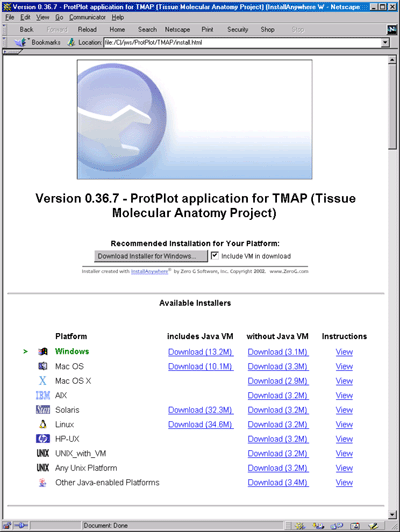
Figure. Web page showing options for installing ProtPlot as a
stand-alone application. Installers are available for
Windows95/98/NT/2000/XP, MacOS-8/9, MacOS-X, Solaris, HP-UX, Linux, Unix,
and other Java enabled platforms. [Click on the figure to see a high
resolution version.]
2. You start the download process when you click on the installer for
your computer platform. (You may alternatively use the default installer discussed below.) Follow
the directions it provides as you download the installer. It also
provides instructions in the "View" hyperlink adjacent to the
operating system you selected that tells you what to do after you
finished the download. Part of the installation consists of telling
the installer where you want to 1) put the executable installer (a
temporary directory where you have lots of room is a good choice), and
2) the "installation" directory where you will typically leave the
distribution after the installer unpacks it.
We use the commercial
InstallAnywhere(TM) program to create the installers.
It provides installers for:
The default installer will put the installer executable in a fixed
directory and the installed ProtPlot files in another fixed
directory.
Note that the installers (where possible) will include a copy of a
recent Java Virtual Machine (JVM) from InstallAnywhere(TM)
to make running ProtPlot on your computer more robust. This is used
locally and only affects the running of ProtPlot. It will
not affect any other Java applications on your computer. In the
case of Mac OS, if you have an older version of the MRJ JVM, it will
ask you if you want to upgrade to the newer version (MRJ-2.4.5) -
however you do not have to unless you want to.
If you are on a Macintosh system, then start ProtPlot and then run the
startup .prpstate file you want by going to the (File menu | State |
Change state) command. Then browse your disk and then open up the
startup state file of interest.
If you are on a Unix system, then you supply the state startup file
explicitly in the command line. You might consider adding the
"installation" directory to your UNIX $PATH or $path
variable to have UNIX automatically find the executable binary.
A: For MacOS-X, with 256 character file names, this is not a
problem. For MacOS 8 and 9 with 32 character file names it may be a
problem. Because ProtPlot uses file extensions (eg. ".prpstate"), you
are currently limited to 25 characters or less. We will be modifying
the system to remove this limit.
Q: How do I start ProtPlot on my data automatically by
double-clicking a protplot.prpstate file on my Mac.
A: There is no easy way to do this at this time. Use the (File menu |
State | Change state) command to popup a browser to specify the new
.prpstate file.
Default Lax settings
Djamel Medjahed, in the
LMT, SAIC-Frederick
Revised: 08-26-2004
Distribution contents
This will not affect any of your
other Java applications or Web browsers as it is used only with
ProtPlot.
1. Procedure for downloading and installing ProtPlot on your
computer
1. Click here to select the current
installer for your operating system. This Web page allows you to
select the operating system you are using. If you have problems
downloading the installer with Netscape 4.7x or later, then try
Internet Explorer 5.0. It could be a Mime/type problem with your
browser setup.
Other systems will be added as installers become available through
InstallAnywhere (www.ZeroG.com).
1.1 The Default Installer
Alternatively, you can use the default installer that is selected for
your computer. If you want to control where
the files are saved on your computer, then use the explicit installer
for your particular platform described above.
1.2 Installation Notes
Currently, the Windows, Linux, MacOS-X installers are robust. We have
had mixed success with MacOS-8/9 Solaris.1.3 Downloading just the ProtPlot.jar file after initial install
If you have previously done an installation. you may avoid a complete
re-installation download by getting just the latest Java ProtPlot.jar file. You should replace the old
version of this file on your system with the one you are
downloading. This will work if the new ProtPlot.jar file does not
depend on any new changes in the data files files (which generally the
case - try it and see what happens). If necessary, try doing a
complete re-installation where you uninstall the old version first.1.4 Starting ProtPlot Using a ".prpstate" startup state file
If you are on Windows 95/98/NT/2000/XP system, simply click on the
particular .prpstate file you want to use. These files reside in the
state folder where you have installed ProtPlot.Hint: you might put a
short-cut to the installation-directory on your desk-top to
make it more convenient to find the .prpstate files.
cd installation-directory/
ProtPlot.bin myLastSession.prpstate
1.5 Problems installing ProtPlot on some operating systems
1.6 FAQ of problems using ProtPlot on Mac OS8/9 users
Q: How many characters can I use in array names for data read by
ProtPlot? 1.7 Sun Solaris (or other Unix system) Memory Problems
We have on occasion seen the following types of memory errors. This
discusses how to handle them.
ProtPlot Stack size Memory Error on Sun Solaris
Running ProtPlot on a Solaris (or other Unix system) may
produce this error:
% ProtPlot
Stack size of 97664 Kb exceeds current limit of 8192 Kb.
(Stack sizes are rounded up to a multiple of the system page size.)
See limit(1) to increase the stack size limit.
If the Sun (under Solaris) is slow in loading ProtPlot or has memory
errors (shown above) one should first see what the memory limits are
set to on your machine using the "limit" command. If they are too
small they should be increased or set to "unlimited" (see in 1.5 above 1.8 ProtPlot LAX file
If the problems persist, one might have to edit the ProtPlot.lax
file found in the ProtPlot directory (see example below). The default
memory settings in the ProtPlot.lax file (found in the installation
directory) should be no larger than the total memory of the machine or
paging problems will occur. For instance, if you have 64Mb of memory
in your Sun, edit the
"lax.nl.java.option.native.stack.size.max" and
"lax.nl.java.option.java.heap.size.max" options to be under
64Mb. You can use any text editor to do this. More memory may be
needed to be installed on your Sun to run ProtPlot with very large
datasets.
The Lax file is a startup file generated by InstallAnywhere when we
packaged ProtPlot. It is used when ProtPlot starts up on your
computer. We currently set the memory limits to 96Mbytes. If you have
more memory, you can edit the Lax file to have it use more memory.
# LAX.NL.JAVA.OPTION.JAVA.HEAP.SIZE.MAX
# -------------------------------------
lax.nl.java.option.java.heap.size.max=96000000
# LAX.NL.JAVA.OPTION.NATIVE.STACK.SIZE.MAX
# ----------------------------------------
lax.nl.java.option.native.stack.size.max=96000000
Peter Lemkin,
LECB, NCI-Frederick